
Table of Contents
The "Client details" page is the center of all activity with one client and presents details of the client's current state (latest events, offers, orders, contracts, etc.) and the client's complete history (all offers, all orders, all contracts, etc).
The "Orders" section gives you access to the latest order of the client and also to the orders history (the complete list of the client's orders).

In the same section you can add a new order, reservation or protocol for the client. The product reservations and protocols are special cases of orders, as they change the stock in one way or another.
In the client's history, the system keeps record of all the client's orders and displays the complete list of orders, protocols and reservations.
![[Note]](images/note.png)
|
Access path |
|---|---|
|
Clients -> Search client -> Client details -> Latest Order or Clients -> Search client -> Client details -> All orders |
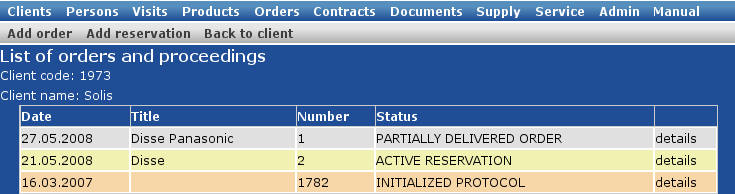
For each order in the list, the system displays: the date and title, the contract or offer which stay at the basis of the order (with link to their details pages), the order's number, type and status and the link to each details page.
An order's status:
initialized order - the status received automatically when an order is registered in the database
partially delivered order - after generating a voucher (invoice)
delivered order - after all the vouchers (invoices) have been generated.
canceled order - registered order, canceled before or after the voucher(s) have been generated.
suspended for non-payment
A protocol's status:
initialized protocol - received when a protocol is registered in the database
partially covered protocol - received after a first voucher is generated
covered protocol -after all the vouchers for the products given on protocol have been generated
The secondary menu:
The details page of a registered order can be accessed using the "details" button in the client's orders list.
![[Note]](images/note.png)
|
Access |
|---|---|
|
Clients -> Search client -> Client details -> All orders -> details |
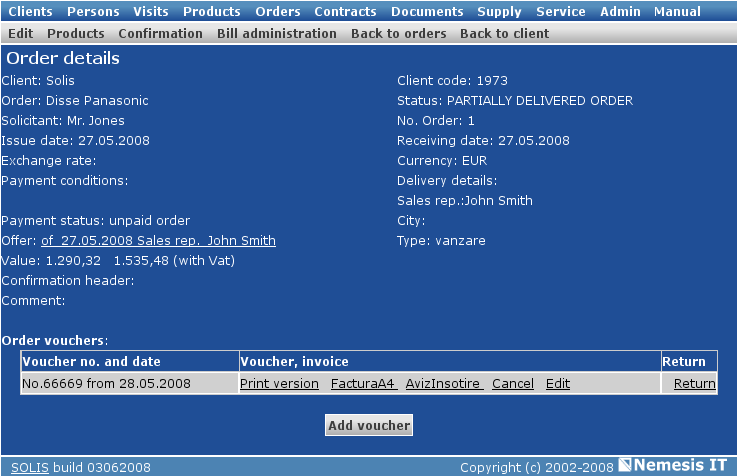
The page displays the general details of the order (title, date, payment conditions, delivery, currency rate, etc), the status of the order and the status of the payment and the list of vouchers.
The available options for a voucher:
Print version - generates the pdf version of the voucher
Invoice - to generate the invoice and the bill in the same document
Factura A4 - genereaza factura in format pdf
Aviz de insotire - genereaza avizul de insotire a marfii pt produsele de pe bon
Cancel - to cancel the voucher
Edit - to modify
Storneaza - permite stornarea facturii emise in baza bonului de comanda
In the "Order details" page, use the "Add voucher" button, to generate an invoice for the order.
The secondary menu:
Edit - to modify the information entered at the previous step
Products - to consult the order's list of products
Confirmation - to generate the pdf document
Back to orders - to return to the client's list of orders
Back to client - to return to the client's details page
To edit older documents (orders, protocols, reservatins), use the "Edit" button in the details page of the document.
|
|
www.nemesisit.ro |