
Table of Contents
Vouchers are internal documents that connect the sales department and the financial department of a company. Vouchers contain the same information as invoices. Based on these documents, the system allows deliveries and updates the stock.
Based on a voucher, you can also generate the print form of the invoice in pdf format.
To make a delivery, you must add a voucher for the specific products.
Vouchers are added in the order's details page. An order can be partially delivered (a voucher has been already added) or initiated (no vouchers have been added yet).
![[Note]](images/note.png)
|
Acces |
|---|---|
|
documents -> Search orders with available products -> details -> Add voucher or Clients -> Search client -> Client details -> All orders -> order details -> Add voucher |
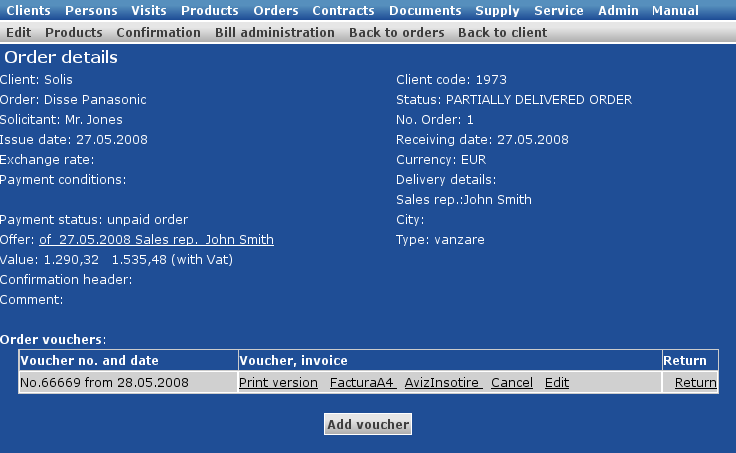
Some of the fields in the "Add voucher" page are already filled in.
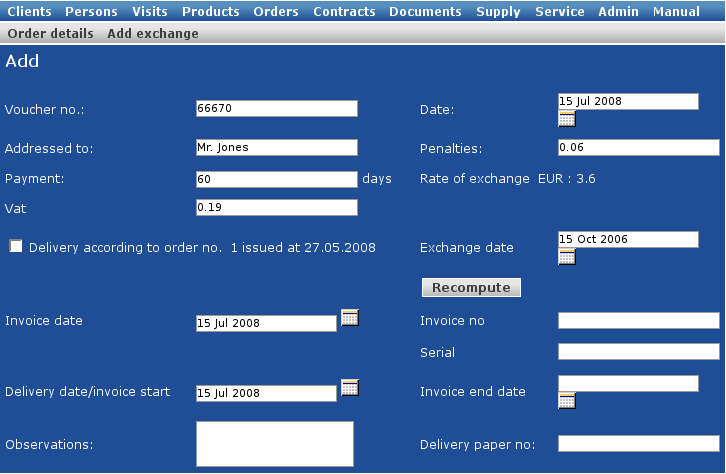
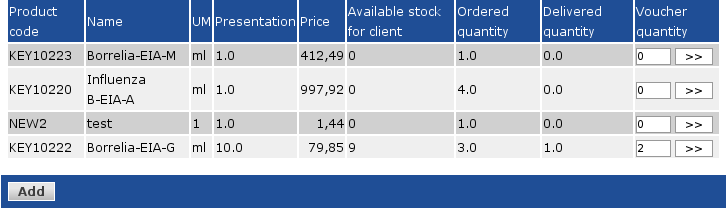
If it is necessary, you can select the order or contract based on which you make the delivery.
The voucher number can be automatically generated.
After entering the details, you can edit the product list. The system displays the list of products that can be delivered ant the quantities.
To add a product on the voucher, click the ">>" sign. You will be redirected to a page which contains all the available lots of that product.
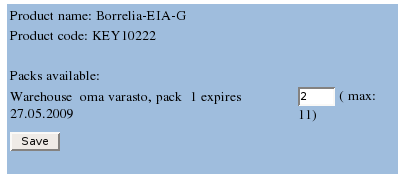
You can choose one or more lots for delivery. After filling in the quantities, save the data.
The new voucher is now listed in the order's details page.
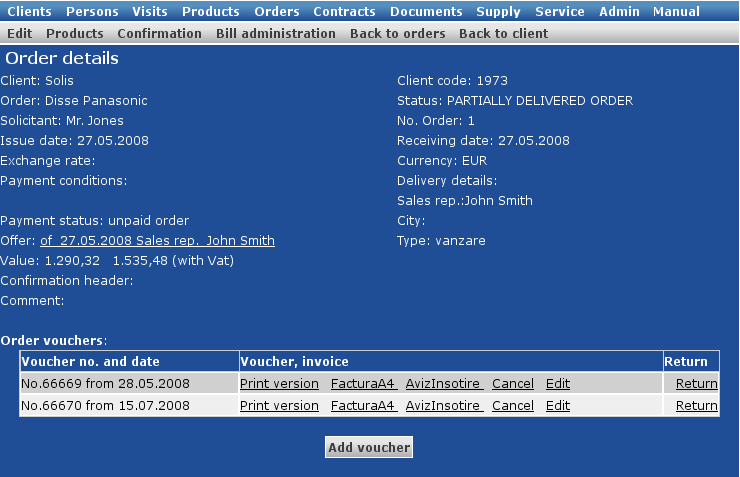
For each voucher, you have tha following options:
Print version - generates the pdf document
Invoice/bill - generates the invoice and bill in the same document
A4 Invoice - generates the pdf version of the invoice
Aviz de insotire - genereaza avizul de insotire a marfii pt produsele de pe bon
Cancel
Edit - to modify the voucher's details
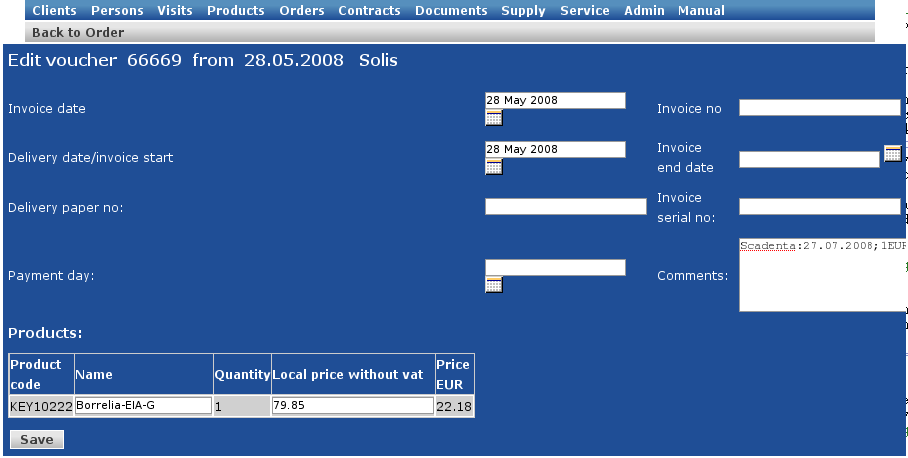
After the invoice has been payed, you can enter the payment date in the details page of the voucher.
Return - to return the payment of the invoice based on this voucher
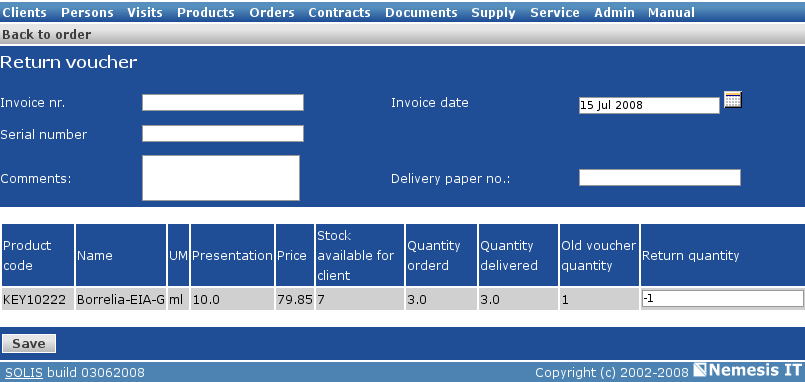
In Solis, all information must be related. In this case, to generate an invoice, you must follow a set of steps, to assure the database contains all the information you need for the new document.
Mandatory steps before generatiin an invoice:
the client must be registered tin the database
the products must be added to the catalogue
if all the conditions above are carried out, you can add a new voucher to the client's order
Based on the voucher the print form of the invoice can be generated, in pdf format.
|
|
www.nemesisit.ro |