
Table of Contents
There are two ways to access information about the contact persons already registered:
general search, which returns a list with the persons who correspond to certains criteria
client search, which gives access to one client's list of contact persons.
![[Note]](images/note.png)
|
Access |
|---|---|
|
Persons -> Search contact person (for the general search). or Clients -> Search client -> Client details -> Full client details (see the contact persons list) |
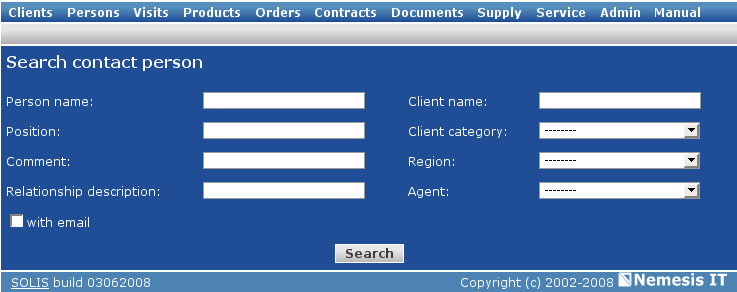
For the general search, one or more criteria can be used. In the open fields, you can enter only parts of the search terms (e.g. only first name).
If no criteria is used, the systems returns a list of 200 entries.

To access the complete details of a contact person click the person's name or the "Details" link on the last column of the table.
Each contact person in the database is associated to a client. If you wish to add a new contact person, you must reach the client's details page. You can use the "Add person" button in the secondary menu of the "Client details" and "Client complete details" pages.
![[Note]](images/note.png)
|
Access path |
|---|---|
|
Clients -> Search clients -> Client details -> Add person or Clients -> Search clients -> Client details -> Client complete details -> Add contact person |

In the new page, you ca add information about the new contact person. You can use the same method to add more email adresses (enter everal adresses, sepparated by commas) and enter more phone of fax numbers (add the person to the database and complete the information through the Edit contact option).
To consult the full details of a person in a client's contacts list, click the person's name. If the list is generated by a general contact person search, follow the "details" link.
![[Note]](images/note.png)
|
Acces |
|---|---|
|
Persons -> Search contact person -> Details/Name or Clients -> Search clients -> Client details -> Detalii complete client -> nume |
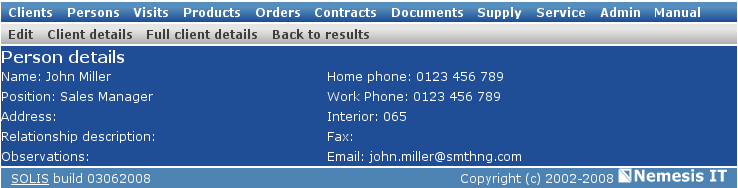
Secondary menu:
"Edit" - to reach the editing page of a contact person's details
"Client details" - to return to the details page of the client
"Full client details" - to reach the Full client details page
"Bach to results" - to return to the list generated by the last contact person search
To edit a contact person's information, use the "Edit" button in the "Person details" page.
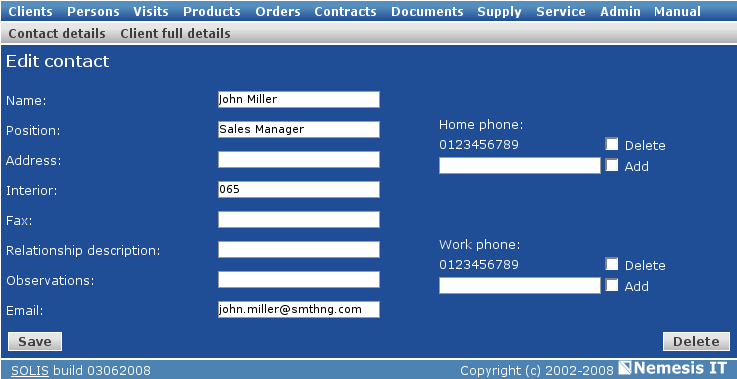
You can add a phone of fax number by adding the new number in the open space under the corresponding category. When entering the number, the "Add" checkbox becomes marked. Use the same method to delete a phone or fax number already registered - check the "Delete" checkbox corresponding to the number and save the changes.
If you wish to remove a contact person from the database, use the "Delete" button in the editing page (lower right).
![[Important]](images/important.png)
|
Important |
|---|---|
|
A contact person can be removed only if it does not have any reated information (visits) in the database. Before removing a contact person, delete the visits in the corresponding editig pages. |
|
|
www.nemesisit.ro |