
Table of Contents
You can access the product catalogue using the "Products" button in the main menu. You could also access the catalogue from the administration section (the "Admin" button in the main menu) but in this case, special rights are needed.
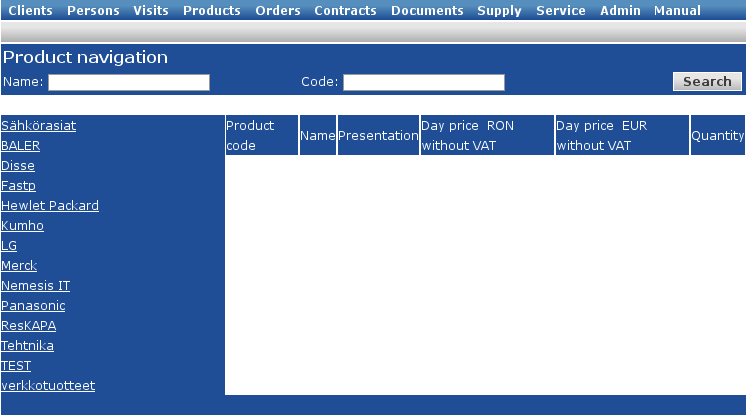
There are several modalities of finding a product in the catalogue:
search by name - enter the full name or a part of it in the "Nume" field and click the "Search" button. The search returns the list of all products according to the searching term, even if they are in different categories.
search by code - enter the product's unique code in the "Code" field. The search returns a single product. If the code is incorrect, the search returns an empty list.
catalogue browse - you can use the categories system in the left side of the page to browse the products. To view the products listed in a certain category, click the category's name.
![[Note]](images/note.png)
|
Access |
|---|---|
|
Products -> Name(part) -> Search or Products -> Code -> Search or Products -> Category |
After any type of search, the system will return a list of all products that correspond to the searching criterias.
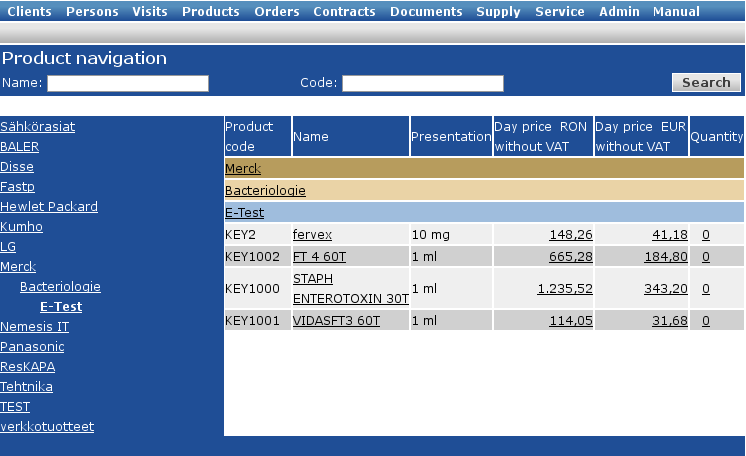
The position of a product or group of products in the catalogue is marked both in the category system and in the result list - the categories and subcategories in which the product is listed.
In a list generated by a product search, you can see:
the product's code
the name - the "Name" field is a link to a page where you can consult or edit a part of the product's details (name, description, presentation)
the presentation - the form in which a product is received
the current price - is a pop-up window that allows you to recompute the product's price, using a different commercial margin
the stock - the system displays the available stock. You can click the quantity to access the detailed stock of the product.
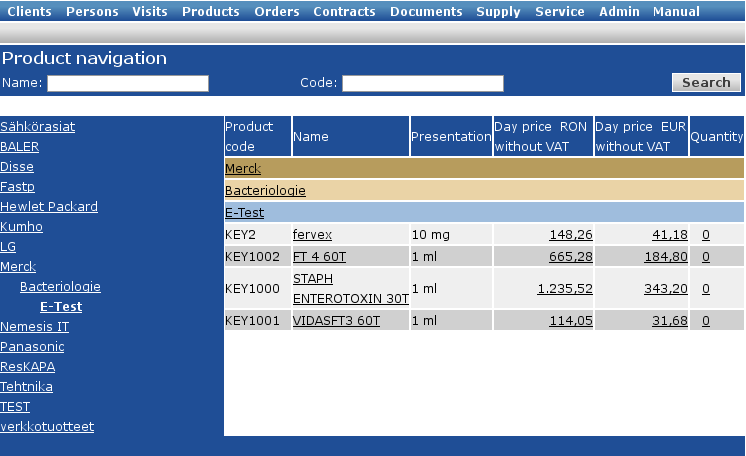
From the product catalogue, you can see and modify only a part of a product's details. The complete details of the products are available in the administration section.
If you click the product's name in the catalogue, you will reach a page which contains:
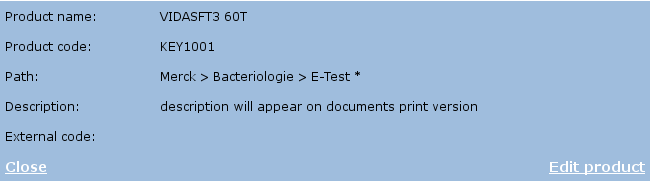
the product's name
the product's code
the path - presents the place occupied by the product in the product catalogue
the product's description
The "Edit product" button in the lower right allows you to modify some f the product's details: name, description, unit of measurement, quantity, weight
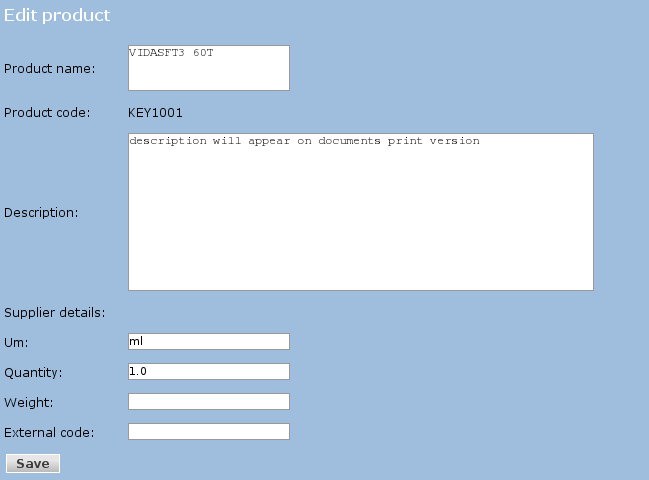
The description of a product has no lenght limitation.
![[Tip]](images/tip.png)
|
Observation |
|---|---|
|
The quantity of a product along with the unit of measurement represent the product's presentation. e.g. If a product is delivered by the producer in packages of 6 pieces, the product's presentation is "6 pieces" - 6 is the quantity and "piece" the UM The quantity of a product is not the product's stock. |
The prices displayed in the products lists are the selling prices (without VAT), according to the parameters in the administration section.
Price changes can be made only in the administration section. However, in each document that include a product list, the price of the products can be modified for the current document.
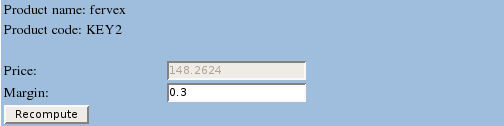
In the product lists from the catalogue, the last column if the table presents the available stock of each product. To access the detailed stock of a product, click the quantity.
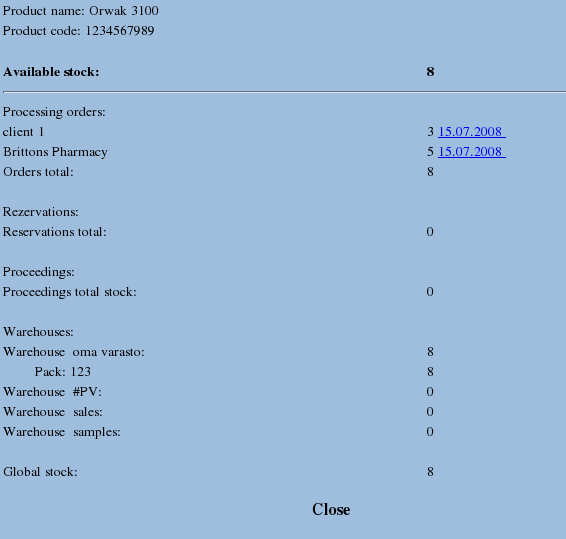
The new-opened window presents:
the available stock (the global stock, without reservations and protocols)
the processing orders (the list of clients and the quantity ordered by each, with links to the order's details page). To access one order's details page, click the order's date listed in the detailed stock window.
the sum of the client's orders
the reservations of the product (the list of clients and the quantity reserved by each)
the sum of the lcient's reservations
the protocols based on the products (the client and quantity)
the sum of the products given away on protocols
the warehouses situation: the name of the warehouse and the corresponding quantity, grouped in batches
external orders (or orders to supplier - the sum of the ordered products an the arrival date, with links to the supplier orders).
the global stock
|
|
www.nemesisit.ro |