
Table of Contents
The stock administration documents (nir, transfer order, product movements) can be added or consulted only in the "Documents" module.
To add a nir, use the "Add nir" button in the secondary menu of the stock documents page.
![[Note]](images/note.png)
|
Acces |
|---|---|
|
Documents -> Add nir |
In the new page, you can enter the details of the new document: supplier, warehouse and type (from the dropdown lists), the nir number (can be automatically generated) and the number of the attached document, if it's necesarry.

After entering the details, click the "Save" button. The system displays the document'd details page, which contains the information entered previously. Use the second section of the page to put the products on stock.
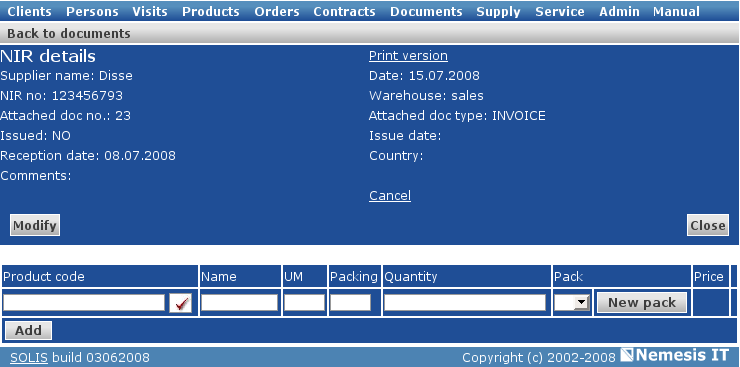
![[Note]](images/note.png)
|
Restraint |
|---|---|
|
Do not use product packs names that contain &, use + |
![[Important]](images/important.png)
|
Important |
|---|---|
|
If a product is not registered in the database, you can not enter its stock. You must register the product first. |
You can now set the quantity and the stock of the product, either using an older lot, from the dropdown list, or creating a new one - the "New pack" button.
To continue and add a new product on the stock with the same nir, click the "Add" button. The first product will become closed and a new open fields line will be available.
At the end, click "Close" to update the stocks.
to add a new transfer order in the database, use the button in the secondary menu of the stock administration page.
![[Note]](images/note.png)
|
Acces |
|---|---|
|
Documents -> Add transfer order |
In the new page, you can enter: the date and number of the document (automatically generated), the exiy warehouse and the entry warehouse.
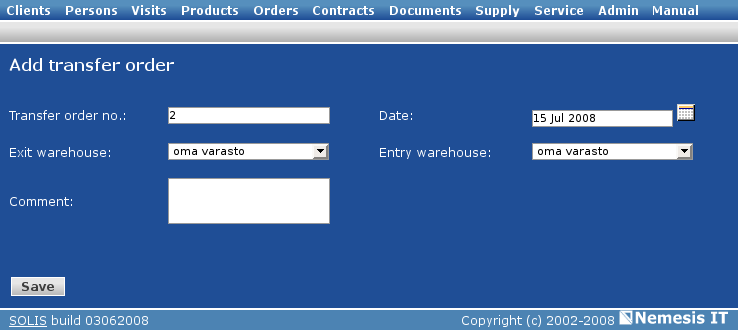
After entering the data, click "Save" and you will be redirected to the "Advice details" page. Here you can edit the list of transfered products.
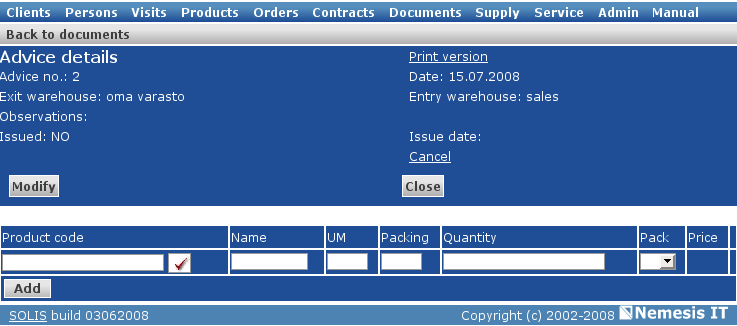
To add products, use the same method as in the case of adding a nir. Enter the complete code of the product, click the confirmation box and set the quantity and lot.
Use the "Add" button to save the document and the "Close" button to uptade the stocks.
At the end you can generate the print version ot the transfer voucher.
|
|
www.nemesisit.ro |