
Table of Contents
In the system, offers, orders and contracts contain two different sections, that must be edited separately (the general details part and the product list).
To add a new contract to the database, you must first reach the client's details page and use the "Add contract" button in the "Contracts" section or in the secondary menu of the contracts list.
![[Note]](images/note.png)
|
Acces |
|---|---|
|
Clients -> Search client -> Client details -> Add contract |
In the new-opened page, you can record the client's general details and afterwards edit the products list.
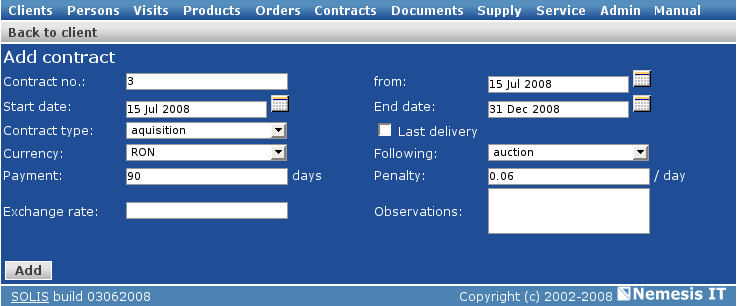
some of the fields are already filled in according to your preferences, but they may still be edited.
Mark the "Last delivery" checkbox if the contract's period is not determined. In this case, the contract closes after all the products have been delivered.
The exchange rate can be manually filled in. If the field is let empty, the system uses the current exchange rate.
After saving the contract's general details, the system displays the contract's details page, which contains all the information registered previously. You can either return and edit the contract's details or edit the product list.
![[Tip]](images/tip.png)
|
Observation |
|---|---|
|
To add additional documents, after registering the contract, you must return to the "Edit contract" page (Contract details -> Edit) and use the "Additional documents" section. |
The product list of a contract can be managed form the contract's details page.
![[Note]](images/note.png)
|
Acces |
|---|---|
|
Clients -> Search client -> Client details -> All contracts -> Contract details -> Product list This path is used to edit the product list of older contracts. When adding a new contract to the database, you can edit the product list after saving the contract's general details. |
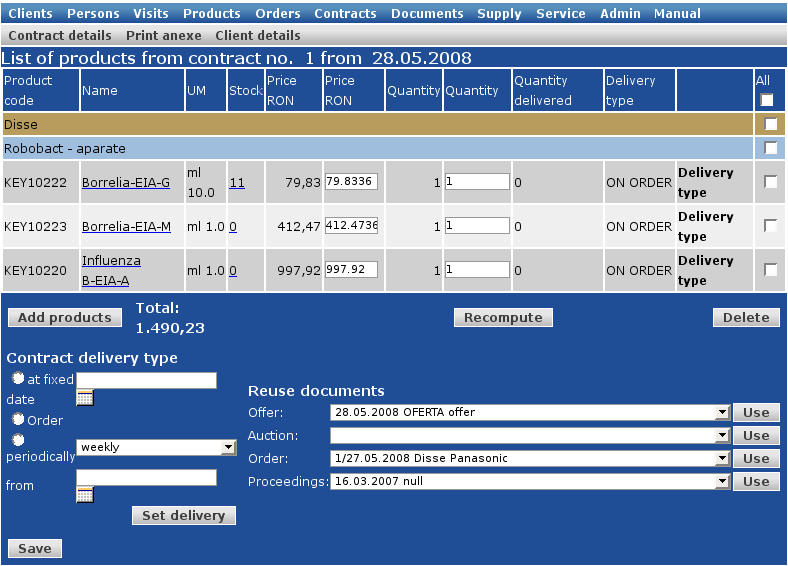
The product list of a contract can be edited by the same methods used for the product list of an offer. The only observation is that for contracts there are no templates available. Instead, you can import lists of products from the client's offers, orders of protocols (by choosing one of the entries in the dropdown lists).
After editing the products, prices and quantities, the system displays the sum value of the products in the list. The prices can be modified manually. For the changes to be validated, use the "Recompute" button.
When adding new contracts to the database, you can select the delivery method, for each product or for the whole product list. For a single contract, you can assign several delivery methods.
To assign a certain method of delivery to one of the products in the list, click the "Delivery type" button.
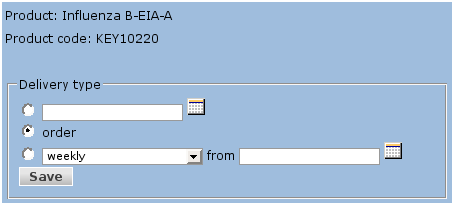
The system displays a page with the following options:
at fixed date - choose a date in the calendar
on order - the delivery comes as the result of a direct order
periodically - periodical deliveries starting at a certain date
The same delivery types can be set for the entire product list, using the "Delivery type" option (lower left).
The delivery options will be considered when generating the list of orders with available products (the "Orders" module).
If the product list contains equipments, when adding the contract, an installation alert can be generated using the button in the lower right.
After entering the information and saving the list of products, you can generate the prin version to add it to the contract - The "Print anexe" button in the secondary menu.
|
|
www.nemesisit.ro |