
Table of Contents
To add a new supplier in the database, use the "Add supplier" button in the secondary menu of the suppliers main page.
![[Note]](images/note.png)
|
Acces |
|---|---|
|
Suppliers -> Add supplier |
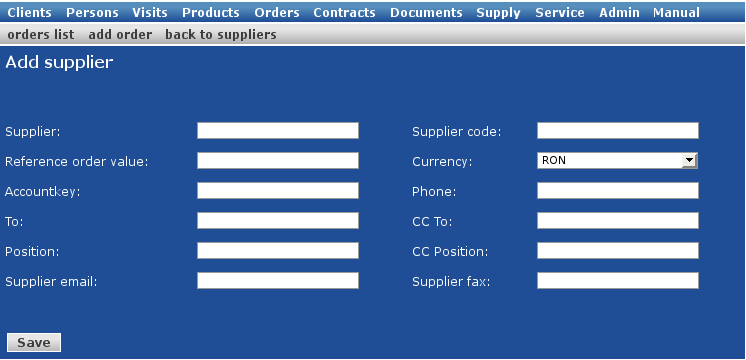
All the details entered in this page can be edited later, except the producer code.
After filling in the needed information, click the "Save" button and the supplier will be displayed in the supplier list, in the main page.
To add an order to a supplier, use the "add order" button in the Supplier details page.
![[Note]](images/note.png)
|
Acces |
|---|---|
|
Supply -> add order or Supply -> Supplier details (click on the name) -> add order |
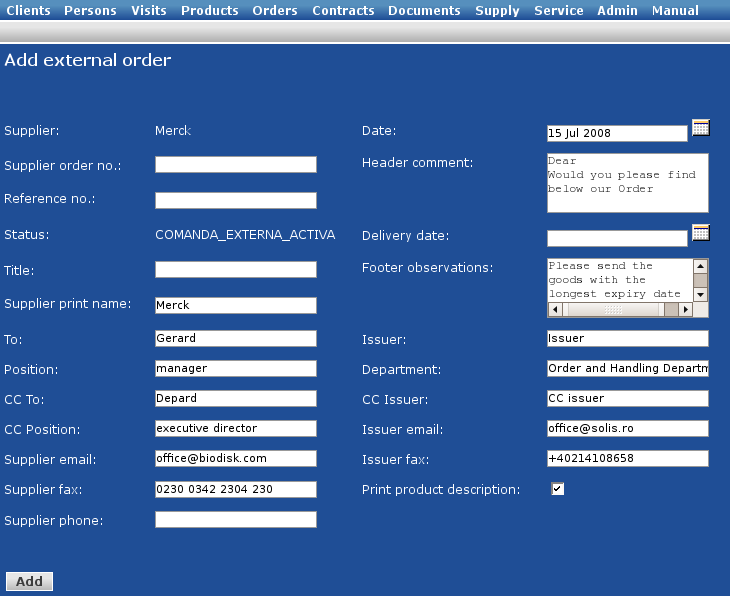
A large part of the fields are filled by default. After entering the detail, click the "Add" button.
Secondary menu:
Back to supplier orders - to return to the supplier list on orders
Edit - to modify the details entered previously
List of products - to edit the product list in the external order
Print version - to generate the pdf version of the document
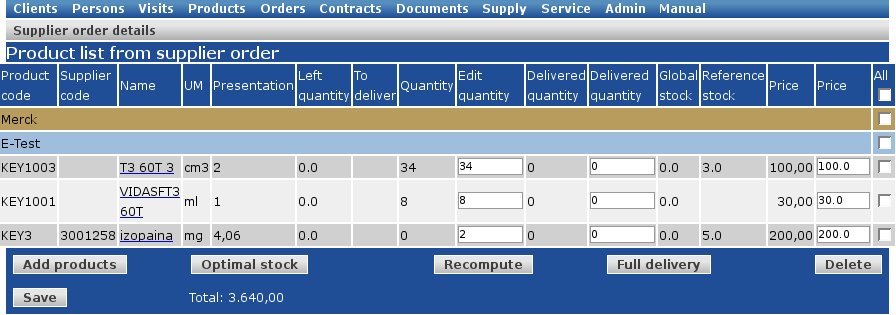
The product list of an external order is already updated with the necessary quantities to cover the clients' orders. This list can be edited.
The "Optimal stock" option keeps track of the products which have an specific quantity set as optimal stock. If the current stock is below the optimal quantity, you can add these products in the list for external order. The optimal stock can be edited in the products' details page.
In the product list of an external order, you can edit the prices. To validate your changes, use the "Recompute" button.
After editing the list of products, click the "Add" button and the order will be registered in the database.
In the supply section, you can keep track of the payments to suppliers. The system keeps the detailed history of the payments.
To add a new external order to the system, use the "Add invoice" button in the secondary menu of the supplier's invoices page.
![[Note]](images/note.png)
|
Acces |
|---|---|
|
Supply -> Invoices -> Add invoice |
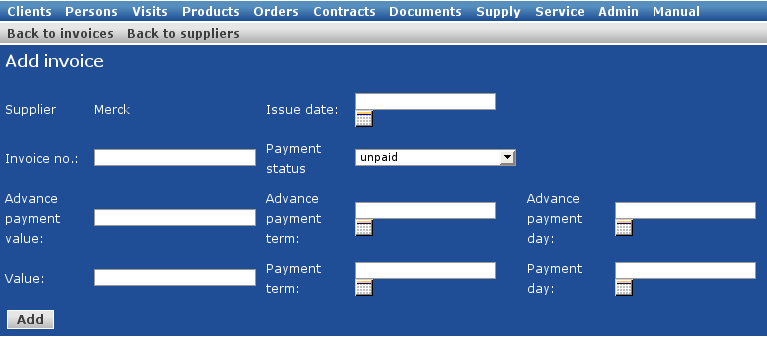
You can enter informations about each invoice received from the supplier. Based on these information, the system generates the payment priorities.
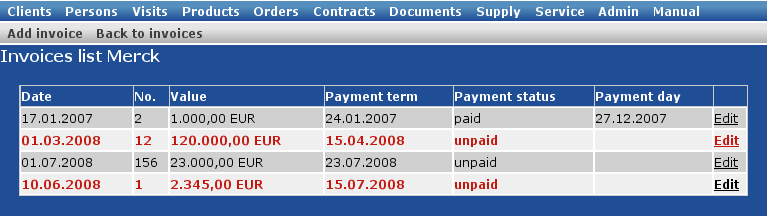
|
|
www.nemesisit.ro |