
The "Communications" options allows you to send e-mails to the clients, on their adresses registered in the database.
The communications can be automatically sent to groups of clients. To receive these messages, a client must have the "Communication" option activated. This can be edited in the client's details page.
The "Communication" page can be accessed from the secondary menu of the administration page.
![[Note]](images/note.png)
|
Acces |
|---|---|
|
Admin -> Communications |
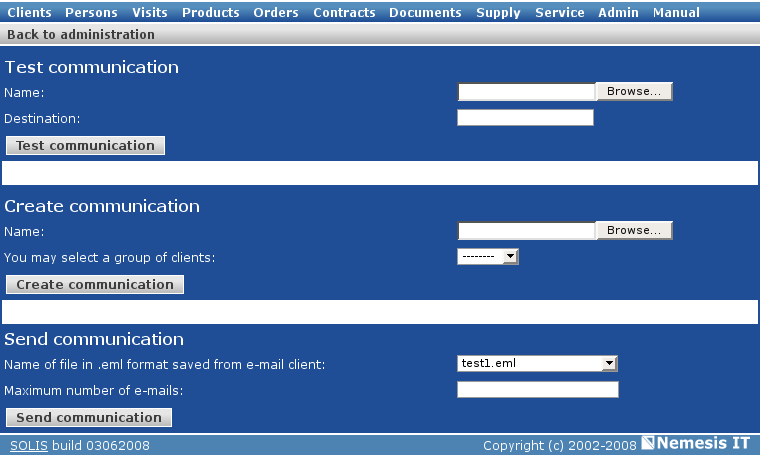
To send a message to a group of clients, edit the message in an email client, then save it as .eml file.
The first section of the communications page allows a test for the specific message, with a known email adress. Load the file in the system, enter the test email adress and click the "Test communication" button.
The second section of a page allows you to create a new communication, by loading the .eml file and choosing a target group of clients. To save the data, click the "Create communication" button.
Once the communication has been created, it will be available in the dropdown list from the third section of the page. You just have to choose a communication in the list (could be the one created previously or an older one) and enter the number of messages to be send.
If you interrupt a communication, it cam be restarted without resending the first messages.
After each communication, the system displays the number of sent messages and the number of messages to be sent.
|
|
www.nemesisit.ro |